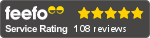Cookie Privacy Preferences
We utilize essential cookies to ensure our website operates effectively and remains secure. Additionally, we'd like to request your permission to use optional cookies. These are intended to enhance your browsing experience by offering personalized content, displaying advertisements that are relevant to you, and helping us to further refine our website.
Choose "Accept all cookies" to agree to the use of both essential and optional cookies. Alternatively, select "Let me see" to customize your preferences.
Privacy Preference Centre
Our website utilizes cookies to enhance your browsing experience and to present you with content tailored to your preferences on this device and browser. Below, you will find detailed information about the function of cookies, enabling you to make informed choices about which cookies you wish to accept. Please note that disabling certain cookies might impact your user experience on our site. It's important to remember that cookie preferences need to be set individually for each device and browser you use. Clearing your browser's cache may also remove your cookie settings. You have the freedom to modify your cookie preferences at any point in the future.
For a comprehensive understanding of our use of cookies, please refer to our complete cookies policy.
These cookies are needed for the website to work and for us to fulfil our contractual obligations. This means they can't be switched off. They enable essential functionality such as security, accessibility and live chat support. They also help us to detect and prevent fraud. You can set your browser to block or alert you about these cookies, but it means some parts of the site won't work.
These cookies allow us to measure and improve the performance of our site. They help us to know how popular pages are, and to see how visitors move around the site. If you don't allow these cookies, we won't know when you've visited our site, and we won't be able to monitor its performance.
These cookies enable us to provide enhanced functionality and personalisation. They may be set by us or by third party providers whose services we've added to our pages. If you don't allow these cookies, some or all of these services may not work properly.
These cookies collect information about your browsing habits to show you personalised adverts. They may be used to build a profile of your interests and show you relevant adverts on other sites. They don't store directly personal information, but are based on uniquely identifying your browser and internet device. If you don't allow these cookies, the adverts you see will be less relevant.
NOTE: One handset and receiver is required per fan
When setting up multiple ceiling fans with a remote system, each fan in turn needs to be powered up, coded using the steps below, and then DISCONNECTED from the power supply BEFORE moving on to the next fan.
Coding the Remote System
1. Turn off the power to the fan/light
2. Within 60 secs of turning the power back on hold down the OFF button for 5 secs
3. The receiver will then lock in a new frequency and the light on the fan will flash twice (if a light is fitted)
4. The fan/light is now set on a unique frequency
TROUBLESHOOTING
If one handset is operating more than one fan then perform a factory reset on the remote systems on all affected fans.
Follow the same steps as above BUT on step 2 hold down the OFF button until you get a second double flash from the light on the fan. If there is no light fitted to the fan then hold down the off button for 20 seconds.
This will clear any coding and return the remote system to the factory default. You must then go through the coding procedure again in order to set the remote system to a new frequency code.